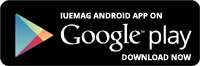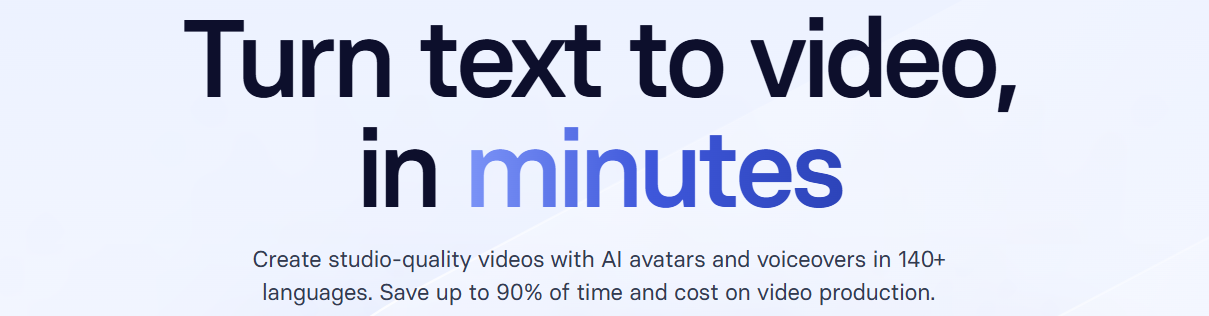

How to Use AI in Excel for Effortless Data Management
Managing spreadsheets can feel daunting, especially if you’re not an Excel expert. But here’s the good news: artificial intelligence is here to simplify things. With AI-powered tools in Excel, even beginners can accomplish tasks that once seemed complex.
From organizing messy data to predicting trends, AI makes Excel user-friendly and efficient. Let’s explore some straightforward ways AI can help you use Excel better—no tech-savviness required!
1. Clean Up Your Data with a Click:
 Messy spreadsheets full of duplicates or empty cells can be frustrating to manage. With Excel’s AI-powered Power Query, cleaning up your data becomes a breeze. This tool automatically identifies and removes duplicates, fills in missing information, and ensures your data is analysis-ready in just a few clicks.
Messy spreadsheets full of duplicates or empty cells can be frustrating to manage. With Excel’s AI-powered Power Query, cleaning up your data becomes a breeze. This tool automatically identifies and removes duplicates, fills in missing information, and ensures your data is analysis-ready in just a few clicks.
For example, a small business owner managing a customer database can save hours by letting Power Query streamline the process. AI reduces the time spent on repetitive tasks, helping you focus on decision-making.
2. Spot Patterns with 'Ideas':
Excel’s 'Ideas' feature acts as your personal data analyst. By clicking the 'Ideas' button, you allow AI to scan your spreadsheet for patterns, trends, and insights. For instance, if you’re tracking your household expenses, it might highlight that dining out consumes a significant portion of your budget.
This feature is invaluable for uncovering insights you might have overlooked, offering clear suggestions to improve data management and decision-making. It’s a simple yet effective tool for anyone working with numbers.
3. Ask Questions in Plain English:
Formulas can be intimidating for many, but Excel’s natural language queries eliminate that barrier. Instead of memorizing formulas, you can type questions like "What’s the total revenue for January?" and receive an instant answer.
This functionality is perfect for users new to Excel who need quick, accurate results without any technical knowledge. Whether you’re managing personal finances or small business data, this tool makes Excel accessible and user-friendly for everyone.
4. Create Instant Charts:
Choosing the right chart for your data doesn’t have to be guesswork. Excel’s AI-powered chart recommendations analyze your data and suggest the most suitable visualization.
Whether you need a bar graph for sales figures or a pie chart for expense breakdowns, the tool provides the best options. This feature not only saves time but also ensures your data is presented in a clear and professional manner, perfect for reports or presentations.
5. Predict Trends Easily:
Forecasting future trends is no longer limited to experts. Excel’s AI-based forecasting tools analyze historical data to make accurate predictions. For instance, a small retail shop owner can predict next month’s sales trends based on the past year’s data.
This feature helps businesses and individuals alike make informed decisions, backed by reliable forecasts. Microsoft reports that users have seen significant improvements in planning and resource allocation using these tools.
6. Translate Text Automatically:
Working with data in multiple languages can be challenging, but Excel’s AI-powered translator simplifies it. With just a few clicks, it can translate text in your spreadsheet into your preferred language.
Whether you’re collaborating with international partners or analyzing customer feedback, this feature removes language barriers effortlessly. It’s an essential tool for global teams and businesses looking to streamline communication.
7. Highlight Data Errors:
Errors in spreadsheets can lead to costly mistakes, but Excel’s AI can help you avoid them. The tool scans your data to detect anomalies, such as unexpected expenses or incorrect entries.
For example, a freelancer tracking project costs can use this feature to ensure expenses align with the budget. By flagging potential errors, AI ensures your data remains accurate and trustworthy, giving you peace of mind.
8. Simplify Complex Calculations:
 Complex calculations can be daunting, but AI-powered tools like XLOOKUP make them manageable. Instead of struggling with complicated formulas, you can quickly find and retrieve specific data.
Complex calculations can be daunting, but AI-powered tools like XLOOKUP make them manageable. Instead of struggling with complicated formulas, you can quickly find and retrieve specific data.
For instance, a teacher managing student grades can use XLOOKUP to locate a specific student’s scores effortlessly. This feature reduces errors, saves time, and makes Excel accessible even to those with minimal experience in advanced functions.
9. Use Pre-Made AI Models:
For those looking to explore advanced capabilities, Excel offers pre-built AI models for tasks like trend analysis and data segmentation. You don’t need to be a programmer—just input your data, and the model handles the rest.
For example, a marketer could use these models to segment customers based on purchase history, enabling targeted campaigns. This feature brings the power of AI to everyday users, enhancing productivity and insights.
AI in Excel
AI in Excel isn’t just for tech-savvy users—it’s for everyone. By automating tedious tasks and simplifying complex ones, AI turns Excel into a powerful, easy-to-use tool. Whether you’re managing a budget, analyzing sales, or organizing data, these features make the process faster and stress-free. Ready to try it out? Start with one feature today, and see how AI transforms your spreadsheets!
From organizing messy data to predicting trends, AI makes Excel user-friendly and efficient. Let’s explore some straightforward ways AI can help you use Excel better—no tech-savviness required!
1. Clean Up Your Data with a Click:
 Messy spreadsheets full of duplicates or empty cells can be frustrating to manage. With Excel’s AI-powered Power Query, cleaning up your data becomes a breeze. This tool automatically identifies and removes duplicates, fills in missing information, and ensures your data is analysis-ready in just a few clicks.
Messy spreadsheets full of duplicates or empty cells can be frustrating to manage. With Excel’s AI-powered Power Query, cleaning up your data becomes a breeze. This tool automatically identifies and removes duplicates, fills in missing information, and ensures your data is analysis-ready in just a few clicks. For example, a small business owner managing a customer database can save hours by letting Power Query streamline the process. AI reduces the time spent on repetitive tasks, helping you focus on decision-making.
2. Spot Patterns with 'Ideas':
Excel’s 'Ideas' feature acts as your personal data analyst. By clicking the 'Ideas' button, you allow AI to scan your spreadsheet for patterns, trends, and insights. For instance, if you’re tracking your household expenses, it might highlight that dining out consumes a significant portion of your budget.
This feature is invaluable for uncovering insights you might have overlooked, offering clear suggestions to improve data management and decision-making. It’s a simple yet effective tool for anyone working with numbers.
3. Ask Questions in Plain English:
Formulas can be intimidating for many, but Excel’s natural language queries eliminate that barrier. Instead of memorizing formulas, you can type questions like "What’s the total revenue for January?" and receive an instant answer.
This functionality is perfect for users new to Excel who need quick, accurate results without any technical knowledge. Whether you’re managing personal finances or small business data, this tool makes Excel accessible and user-friendly for everyone.
4. Create Instant Charts:
Choosing the right chart for your data doesn’t have to be guesswork. Excel’s AI-powered chart recommendations analyze your data and suggest the most suitable visualization.
Whether you need a bar graph for sales figures or a pie chart for expense breakdowns, the tool provides the best options. This feature not only saves time but also ensures your data is presented in a clear and professional manner, perfect for reports or presentations.
5. Predict Trends Easily:
Forecasting future trends is no longer limited to experts. Excel’s AI-based forecasting tools analyze historical data to make accurate predictions. For instance, a small retail shop owner can predict next month’s sales trends based on the past year’s data.
This feature helps businesses and individuals alike make informed decisions, backed by reliable forecasts. Microsoft reports that users have seen significant improvements in planning and resource allocation using these tools.
6. Translate Text Automatically:
Working with data in multiple languages can be challenging, but Excel’s AI-powered translator simplifies it. With just a few clicks, it can translate text in your spreadsheet into your preferred language.
Whether you’re collaborating with international partners or analyzing customer feedback, this feature removes language barriers effortlessly. It’s an essential tool for global teams and businesses looking to streamline communication.
7. Highlight Data Errors:
Errors in spreadsheets can lead to costly mistakes, but Excel’s AI can help you avoid them. The tool scans your data to detect anomalies, such as unexpected expenses or incorrect entries.
For example, a freelancer tracking project costs can use this feature to ensure expenses align with the budget. By flagging potential errors, AI ensures your data remains accurate and trustworthy, giving you peace of mind.
8. Simplify Complex Calculations:
 Complex calculations can be daunting, but AI-powered tools like XLOOKUP make them manageable. Instead of struggling with complicated formulas, you can quickly find and retrieve specific data.
Complex calculations can be daunting, but AI-powered tools like XLOOKUP make them manageable. Instead of struggling with complicated formulas, you can quickly find and retrieve specific data. For instance, a teacher managing student grades can use XLOOKUP to locate a specific student’s scores effortlessly. This feature reduces errors, saves time, and makes Excel accessible even to those with minimal experience in advanced functions.
9. Use Pre-Made AI Models:
For those looking to explore advanced capabilities, Excel offers pre-built AI models for tasks like trend analysis and data segmentation. You don’t need to be a programmer—just input your data, and the model handles the rest.
For example, a marketer could use these models to segment customers based on purchase history, enabling targeted campaigns. This feature brings the power of AI to everyday users, enhancing productivity and insights.
AI in Excel
AI in Excel isn’t just for tech-savvy users—it’s for everyone. By automating tedious tasks and simplifying complex ones, AI turns Excel into a powerful, easy-to-use tool. Whether you’re managing a budget, analyzing sales, or organizing data, these features make the process faster and stress-free. Ready to try it out? Start with one feature today, and see how AI transforms your spreadsheets!
Copyrights © 2026 Inspiration Unlimited - iU - Online Global Positivity Media
Any facts, figures or references stated here are made by the author & don't reflect the endorsement of iU at all times unless otherwise drafted by official staff at iU. A part [small/large] could be AI generated content at times and it's inevitable today. If you have a feedback particularly with regards to that, feel free to let us know. This article was first published here on 1st January 2025.
Overthinking? Uninspired? Brain Fogged?
Let's Reset That! Try iU's Positivity Chat NOW!

All chats are end-to-end encrypted by WhatsApp and won't be shared anywhere [won't be stored either].