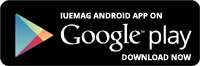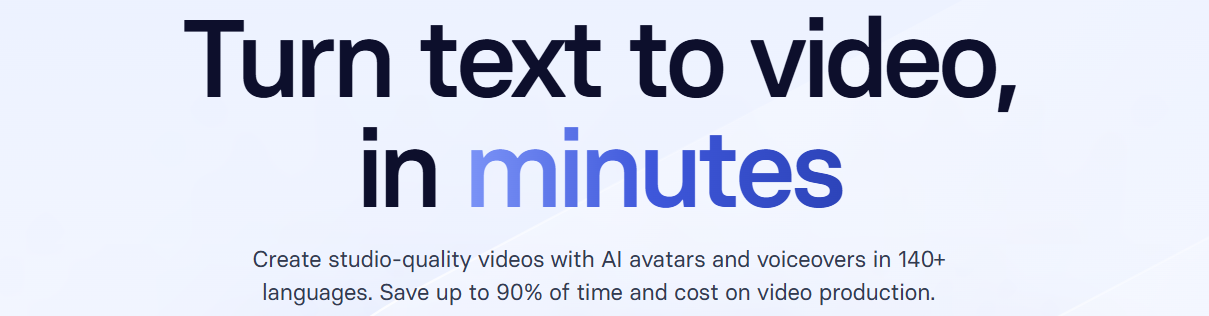

Best Transfer App to Copy Music from iPhone to Computer
Transferring music from your iPhone to a computer typically leads users to rely on iTunes, Apple’s official software. However, iTunes has its limitations: it either backs up your entire iPhone library or only transfers purchased music.
 Fortunately, there's a different tool that enables you to transfer both purchased and non-purchased songs seamlessly. Keep reading to discover how to efficiently copy music from your iPhone to your computer.
Fortunately, there's a different tool that enables you to transfer both purchased and non-purchased songs seamlessly. Keep reading to discover how to efficiently copy music from your iPhone to your computer.When you are looking for a free and safe way for copying music from iPhone to PC, it is highly recommended to use FoneTool - a reliable and professional iOS to PC file transfer tool.
FoneTool supports transferring all types of music, including non-purchased tracks, quickly and with ease. Here are the key features of using FoneTool for copying music from an iPhone to a PC:
- Selective Transfer: FoneTool provides the flexibility to selectively transfer specific music files, allowing precise management of your music collection.
- High-Speed Transfer: Enjoy blazing fast transfer speeds, with the capability to move thousands of songs from your iPhone, iPad, or iPod to your PC in under five minutes.
- No Internet Required: FoneTool operates offline, ensuring that you don't need an internet connection to transfer your music files.
- Flexible Transfer Options: Unlike iTunes, FoneTool lets you preview and selectively transfer both purchased and non-purchased music files.
- User-Friendly Interface: The intuitive design of FoneTool’s interface makes the music transfer process straightforward and easy to navigate.
With FoneTool, managing and transferring your iPhone music collection to your computer is a breeze. So, how to copy music from iPhone to computer? Scroll down for more details!
How to Copy Music from iPhone to Computer Easily with FoneTool
Learn how to effortlessly transfer music from your iPhone to your computer using FoneTool. This guide outlines the steps:
Step 1: Connect your iPhone to your computer using a USB cable and open FoneTool.
Step 2: Navigate to Phone Transfer > iPhone to PC > Get Started from the FoneTool home page.

Step 3: Click the plus icon to preview and select music files from your iPhone to transfer > Confirm your selection by clicking OK.

Step 4: Set your preferred storage location in Transfer Settings and click Start Transfer to begin the process.

This method allows for cost-free music transfers from your iPhone using FoneTool. Once transferred, your music can be accessed via any installed media player from the backup location. In addition, FoneTool also facilitates transferring music from your PC to iPhone without deleting any existing data.
Bonus Tip: How to Selectively Back Up iPhone Music to Your PC Using FoneTool
FoneTool, one of the best iPhone backup software, is compatible with every iPhone model from the iPhone 4 to the latest iPhone 13, 14, and 15, supporting iOS 16 and 17. To back up your iPhone music to your computer, follow these steps:
Step 1: Attach your iPhone to your computer and open FoneTool > Select Phone Backup and proceed to Selective Backup, and then click the Get Started button.

Step 2: Choose the Music icon while deselecting any other files you don’t need > Browse and select the music you wish to back up, and then click OK to confirm.

Step 3: Click Backup Storage Path to decide where to save the backup on your computer > Click Start Transfer to begin the process.

By following these steps, you can easily preview and selectively back up your music from your iPhone to your PC. Additionally, FoneTool’s Phone Transfer feature allows for quick music transfer from one iPhone to another with a single click.
The Bottom Line
With FoneTool, transferring music from your iPhone to your computer is both effortless and efficient. This software stands out for its unparalleled speed and intuitive interface, making song downloads a breeze.
FoneTool excels in selectively transferring music, photos, videos, and other files between your iPhone and computer. You can even play your music directly from the tool without needing to restore files.
Beyond transfers, FoneTool is a dependable backup solution, ensuring your data is always secure. Take advantage of FoneTool today and streamline your music management. Download now and enjoy its many benefits!
Copyrights © 2025 Inspiration Unlimited - iU - Online Global Positivity Media
Any facts, figures or references stated here are made by the author & don't reflect the endorsement of iU at all times unless otherwise drafted by official staff at iU. A part [small/large] could be AI generated content at times and it's inevitable today. If you have a feedback particularly with regards to that, feel free to let us know. This article was first published here on 20th July 2024.
Overthinking? Uninspired? Brain Fogged?
Let's Reset That! Try iU's Positivity Chat NOW!

All chats are end-to-end encrypted by WhatsApp and won't be shared anywhere [won't be stored either].