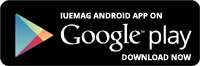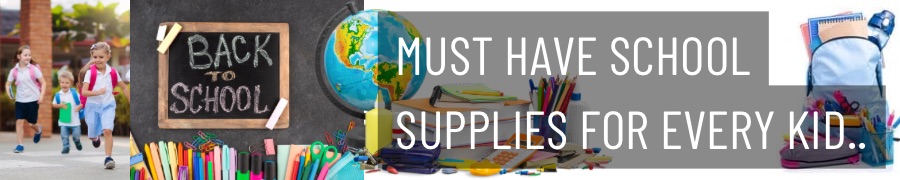

How to Record and Edit Audio Online Like a Pro
Thinking of recording a podcast of your own or unique voice-over narrations but don’t know where to start?
The great news is that you don’t need to break the bank by investing into expensive recording equipment like microphones or renting recording studios, or even top-of-the-range recording software. All you really need is a solid plan and any computer with a steady internet connection. Let’s dive in and learn how to use a voice recorder and editor online just like a professional, no matter your experience level, from scratch all the way to finish.
The Online Professional Voice Recorder That Saves Time and Money
Let’s talk tools. You’ve scoured the internet for an online voice recorder that enables you to edit audio tracks, but they’re all behind heavy paywalls, or you need to download and install one app for recording and another for editing. Put an end to this struggle and go for the intuitive audio recorder online solution that empowers you to edit like an expert: Flixier.
This tool leverages lightning-fast cloud technologies and runs directly in your browser. The easy-to-use interface makes it effortless for both amateur and professional editors to sit back, relax, and embrace the beauty of user-friendly technologies. Not only is Flixier so simple to use that you won’t need to book a professional recording studio or hire an expert once you leverage its enhancing features, but you won’t even need to sit through tedious tutorials since you’ll be able to figure out which button does what at first glance.
A step-by-step approach is the best way to go about recording and editing audio, and any professional will tell you the same thing: one good tool is worth twice as much as multiple complicated solutions put together. This way, you won’t be switching between browser tabs or applications and your workflow will be as smooth as sailing on a sunny day. Trust us, using such a tool is a real time, money, and, most importantly, an effort saver.
A Step-by-step Guide to Using this Online Voice Recorder
Let us guide you through the process as you record your mic online and then make precise edits and adjustments, no matter what awesome audio project you’re working on:
Step 1: Power up Flixier and import any assets you might need
Simply open a tab of your favorite web browser and type flixier.com, and click the Start Editing button to create your project. If you wish to upload any sort of media, be it an older recording or a song you want to incorporate into your project, and seamlessly bring it over from your computer storage, smartphone, or external Google Drive, OneDrive, or Dropbox accounts.
Step 2: Record your voice
To start using the online voice recorder, tap the Import or Record button and select Record screen, voice, or video, then Record your voice. Don’t worry if you mess up or stutter or if it simply didn’t turn out perfect from the first take, you can always edit later. Once you wrap up the voice recording, click the green Save button to start editing or the red Retry button to restart from scratch.
Step 3: Edit like a pro
Here comes the fun part! Once your voice recording is safely stashed in the timeline section, it’s time to get cropping and chopping. Cut audio into separate tracks and rearrange their order should you like, make adjustments to the audio speed, add smooth audio transitions, and more.
Never worry about copyright infringement again, since Flixier features a rich stock library of royalty-free songs and hundreds of sound effects you can beautifully incorporate into your project.
Step 4: Export in high-quality
Once you wrap up all the editing and you’re satisfied with your voice recording turned podcast or audiobook, tap the blue Export button on the right side of the menu. Select the Audio export format, and you’ll be able to download your project as a high-quality MP3 file. Congratulations, now you’ve just wrapped up your audio project like a real pro!
3 Extra Reasons to use Flixier’s State-of-the-art Online Voice Recorder
- Auto-generate a script
Before you actually get down to using our voice recorder and editor online, it’s important to have a script. This helps you organize your ideas more clearly and brings structure to your speech. And if you simply don’t know where to start, Flixier features a built-in AI script generator that lets you adjust the approximate duration of the script, as well as the style: casual, professional, informative– you name it, Flixier generates it.
- Clean up background noise
 We weren’t joking when we said you don’t need a professional recording setup, and Flixier’s got your back. The powerful audio enhancer feature is a Godsend when it comes to removing unwanted noise in the background of any voice recording. Whether it’s annoying buzzing, humming, or a neighbor’s been doing experimental construction and there’s an incessant knocking sound in the background, Flixier can help you automatically clean it up for clear, clean speech.
We weren’t joking when we said you don’t need a professional recording setup, and Flixier’s got your back. The powerful audio enhancer feature is a Godsend when it comes to removing unwanted noise in the background of any voice recording. Whether it’s annoying buzzing, humming, or a neighbor’s been doing experimental construction and there’s an incessant knocking sound in the background, Flixier can help you automatically clean it up for clear, clean speech.
- Hundreds of video editing toolsLast but not least, if you’re thinking about taking your audio project into a new medium with Flixier, you’ll still be in the right place. This tool has hundreds of video editing features that are just as easy to use as the audio recorder, and you can bring visuals to your story without too much hassle. Record your screen, import and cut videos, add effects or transitions, or even try the green screen feature for a one-of-a-kind distribution strategy that features beautiful videos.
We’ve walked you through how to use a professional voice recorder online and how to make awesome edits to take your podcast, audiobook, or multimedia project to the next level. What’s important to keep in mind is that you don’t need to get it perfectly on the first try and that you can always rely on a handy tool like Flixier to help you see an amazing audio project from start to finish.
The great news is that you don’t need to break the bank by investing into expensive recording equipment like microphones or renting recording studios, or even top-of-the-range recording software. All you really need is a solid plan and any computer with a steady internet connection. Let’s dive in and learn how to use a voice recorder and editor online just like a professional, no matter your experience level, from scratch all the way to finish.
The Online Professional Voice Recorder That Saves Time and Money
Let’s talk tools. You’ve scoured the internet for an online voice recorder that enables you to edit audio tracks, but they’re all behind heavy paywalls, or you need to download and install one app for recording and another for editing. Put an end to this struggle and go for the intuitive audio recorder online solution that empowers you to edit like an expert: Flixier.
This tool leverages lightning-fast cloud technologies and runs directly in your browser. The easy-to-use interface makes it effortless for both amateur and professional editors to sit back, relax, and embrace the beauty of user-friendly technologies. Not only is Flixier so simple to use that you won’t need to book a professional recording studio or hire an expert once you leverage its enhancing features, but you won’t even need to sit through tedious tutorials since you’ll be able to figure out which button does what at first glance.
A step-by-step approach is the best way to go about recording and editing audio, and any professional will tell you the same thing: one good tool is worth twice as much as multiple complicated solutions put together. This way, you won’t be switching between browser tabs or applications and your workflow will be as smooth as sailing on a sunny day. Trust us, using such a tool is a real time, money, and, most importantly, an effort saver.
A Step-by-step Guide to Using this Online Voice Recorder
Let us guide you through the process as you record your mic online and then make precise edits and adjustments, no matter what awesome audio project you’re working on:
Step 1: Power up Flixier and import any assets you might need
Simply open a tab of your favorite web browser and type flixier.com, and click the Start Editing button to create your project. If you wish to upload any sort of media, be it an older recording or a song you want to incorporate into your project, and seamlessly bring it over from your computer storage, smartphone, or external Google Drive, OneDrive, or Dropbox accounts.
Step 2: Record your voice
To start using the online voice recorder, tap the Import or Record button and select Record screen, voice, or video, then Record your voice. Don’t worry if you mess up or stutter or if it simply didn’t turn out perfect from the first take, you can always edit later. Once you wrap up the voice recording, click the green Save button to start editing or the red Retry button to restart from scratch.
Step 3: Edit like a pro
Here comes the fun part! Once your voice recording is safely stashed in the timeline section, it’s time to get cropping and chopping. Cut audio into separate tracks and rearrange their order should you like, make adjustments to the audio speed, add smooth audio transitions, and more.
Never worry about copyright infringement again, since Flixier features a rich stock library of royalty-free songs and hundreds of sound effects you can beautifully incorporate into your project.
Step 4: Export in high-quality
Once you wrap up all the editing and you’re satisfied with your voice recording turned podcast or audiobook, tap the blue Export button on the right side of the menu. Select the Audio export format, and you’ll be able to download your project as a high-quality MP3 file. Congratulations, now you’ve just wrapped up your audio project like a real pro!
3 Extra Reasons to use Flixier’s State-of-the-art Online Voice Recorder
- Auto-generate a script
Before you actually get down to using our voice recorder and editor online, it’s important to have a script. This helps you organize your ideas more clearly and brings structure to your speech. And if you simply don’t know where to start, Flixier features a built-in AI script generator that lets you adjust the approximate duration of the script, as well as the style: casual, professional, informative– you name it, Flixier generates it.
- Clean up background noise
 We weren’t joking when we said you don’t need a professional recording setup, and Flixier’s got your back. The powerful audio enhancer feature is a Godsend when it comes to removing unwanted noise in the background of any voice recording. Whether it’s annoying buzzing, humming, or a neighbor’s been doing experimental construction and there’s an incessant knocking sound in the background, Flixier can help you automatically clean it up for clear, clean speech.
We weren’t joking when we said you don’t need a professional recording setup, and Flixier’s got your back. The powerful audio enhancer feature is a Godsend when it comes to removing unwanted noise in the background of any voice recording. Whether it’s annoying buzzing, humming, or a neighbor’s been doing experimental construction and there’s an incessant knocking sound in the background, Flixier can help you automatically clean it up for clear, clean speech.- Hundreds of video editing toolsLast but not least, if you’re thinking about taking your audio project into a new medium with Flixier, you’ll still be in the right place. This tool has hundreds of video editing features that are just as easy to use as the audio recorder, and you can bring visuals to your story without too much hassle. Record your screen, import and cut videos, add effects or transitions, or even try the green screen feature for a one-of-a-kind distribution strategy that features beautiful videos.
We’ve walked you through how to use a professional voice recorder online and how to make awesome edits to take your podcast, audiobook, or multimedia project to the next level. What’s important to keep in mind is that you don’t need to get it perfectly on the first try and that you can always rely on a handy tool like Flixier to help you see an amazing audio project from start to finish.
Copyrights © 2025 Inspiration Unlimited - iU - Online Global Positivity Media
Any facts, figures or references stated here are made by the author & don't reflect the endorsement of iU at all times unless otherwise drafted by official staff at iU. A part [small/large] could be AI generated content at times and it's inevitable today. If you have a feedback particularly with regards to that, feel free to let us know. This article was first published here on 26th September 2024.
Feeling Stuck / Muddled / Uninspired? OR Simply Need a Positive Brainstorming Chat
Connect With OUR Super Inspiring Positivity Chat Now! Give it a TRY!
You Won't Regret it!

All chats are end-to-end encrypted by WhatsApp and won't be shared anywhere [won't be stored either].