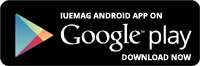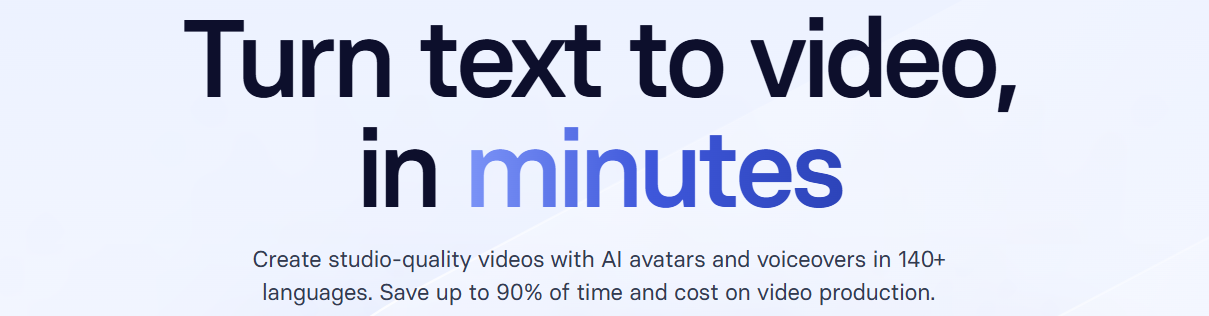

How Do You Make WhatsApp Work For Remote Teams And Virtual Collaborations
In an era where physical distances are bridged by technology, WhatsApp emerges as a powerful tool to connect not just friends and family but also remote teams striving for seamless collaboration. As businesses embrace the virtual workspace, holding WhatsApp's potential for professional communication is paramount.
 Let's discuss the complexities and insights on making WhatsApp work effectively for remote teams and virtual collaborations.
Let's discuss the complexities and insights on making WhatsApp work effectively for remote teams and virtual collaborations.
The Significance of WhatsApp in Remote Collaboration
WhatsApp, a familiar name in personal communication, is gaining ground in professional spheres. Its user-friendly interface and widespread accessibility make it a preferred choice for virtual teams aiming to stay connected.
According to recent studies, over 2 billion users globally rely on WhatsApp, highlighting its universality and potential impact in the professional world.
Benefits of Having WhatsApp for Remote Teams
- Instant Communication:
WhatsApp's real-time messaging facilitates quick exchanges, fostering instant communication among team members irrespective of geographical barriers.
- Multimedia Integration:
Beyond simple text, WhatsApp supports multimedia elements like images, audio, and video, enabling a richer exchange of ideas and information.
Customization for Professionalism
Tailoring your WhatsApp for professional use adds a layer of credibility. Let's explore how to customize various features for a more refined experience.
Customize Your Chats
Use of Different Wallpapers:
Elevate your virtual workspace by customizing chat backgrounds. This not only adds a personal touch but also aids in quickly distinguishing between different conversations.
- How to Change Wallpapers:
Open WhatsApp, click on three dots (top right) and go to Settings > Chats > Wallpaper > Change.
Stickers:
Enhance expression in virtual conversations with stickers. Downloading additional packs can add a touch of creativity and engagement.
- How to Use Stickers:
Open the chat, click on emojis, and select the third option for downloaded stickers.
Text Size and Styles:
Improve readability and emphasize points by adjusting text size and styles. Bold, italic, or strikethrough options offer flexibility.
- How to Change Text Styles:
Utilize symbols like asterisks or hold on to the word for italic. Adjust text size in Settings > Chats > Font Size.
Notification Tones:
Streamline communication by assigning different tones for various message categories. This prevents unnecessary interruptions.
- How to Change Notification Tones:
Go to Settings > Notifications and customize tones for messages and groups.
Theme Change:
Choose between dark and light modes to create a visually comfortable environment for virtual collaboration.
- How to Change Theme:
In Settings, go to Chats and select Theme.
Set Your About:
Enhance privacy and security by selecting who can view your profile photo and status.
- How to Adjust About Settings:
Go to Settings > Privacy > Last Photo for profile photo and customize status privacy in Status > Three Dots > Status Privacy.
Unlocking Team Connectivity with GB WhatsApp
For those seeking enhanced features and control over their WhatsApp experience, GB WhatsApp emerges as a solution, especially beneficial for remote teams and virtual collaborations.
GB WhatsApp, a modified version of the standard app, offers advanced customization options that can significantly boost the efficiency of remote teamwork.
How GB WhatsApp Enhances Remote Collaboration
Color Ticks:
GB WhatsApp allows users to customize the color of ticks, providing a way of indicating message status. This feature aids in maintaining privacy while ensuring effective communication within a team.
Extended Themes:
GB WhatsApp offers an array of themes beyond the standard dark and light modes. This adds a personalized touch to the interface and helps create a visually comfortable environment for prolonged virtual collaborations.
Enhanced Privacy Settings:
With GB WhatsApp, users can exercise more control over who sees their read receipts, allowing for a tailored approach to managing communication visibility within the team.
Download GB WhatsApp:
Visit the official GB WhatsApp website, download the application, and follow the installation instructions.
By incorporating GB WhatsApp into your remote team's communication toolkit, you can unlock many features beyond the standard WhatsApp, fostering a more personalized, efficient, and engaging virtual collaboration experience.
Customize your chats with different wallpapers, stickers, and text styles. This adds a personal touch, making virtual interactions more engaging.
Can I control who sees my WhatsApp profile and status?
Yes, you can enhance privacy by adjusting settings. Go to Settings > Privacy to customize who can view your profile photo and status.
How do color ticks in GB WhatsApp benefit remote collaboration?
GB WhatsApp allows you to customize color ticks for specific contacts, providing a visual cue about message delivery and read status without compromising privacy.
Conclusion
As remote teams become the norm, unlocking the full potential of WhatsApp is essential for effective virtual collaborations.Customizing features adds a personal touch and streamlines communication, creating a more productive and engaging virtual workspace.
 Let's discuss the complexities and insights on making WhatsApp work effectively for remote teams and virtual collaborations.
Let's discuss the complexities and insights on making WhatsApp work effectively for remote teams and virtual collaborations.The Significance of WhatsApp in Remote Collaboration
WhatsApp, a familiar name in personal communication, is gaining ground in professional spheres. Its user-friendly interface and widespread accessibility make it a preferred choice for virtual teams aiming to stay connected.
According to recent studies, over 2 billion users globally rely on WhatsApp, highlighting its universality and potential impact in the professional world.
Benefits of Having WhatsApp for Remote Teams
- Instant Communication:
WhatsApp's real-time messaging facilitates quick exchanges, fostering instant communication among team members irrespective of geographical barriers.
- Multimedia Integration:
Beyond simple text, WhatsApp supports multimedia elements like images, audio, and video, enabling a richer exchange of ideas and information.
Customization for Professionalism
Tailoring your WhatsApp for professional use adds a layer of credibility. Let's explore how to customize various features for a more refined experience.
Customize Your Chats
Use of Different Wallpapers:
Elevate your virtual workspace by customizing chat backgrounds. This not only adds a personal touch but also aids in quickly distinguishing between different conversations.
- How to Change Wallpapers:
Open WhatsApp, click on three dots (top right) and go to Settings > Chats > Wallpaper > Change.
Stickers:
Enhance expression in virtual conversations with stickers. Downloading additional packs can add a touch of creativity and engagement.
- How to Use Stickers:
Open the chat, click on emojis, and select the third option for downloaded stickers.
Text Size and Styles:
Improve readability and emphasize points by adjusting text size and styles. Bold, italic, or strikethrough options offer flexibility.
- How to Change Text Styles:
Utilize symbols like asterisks or hold on to the word for italic. Adjust text size in Settings > Chats > Font Size.
Notification Tones:
Streamline communication by assigning different tones for various message categories. This prevents unnecessary interruptions.
- How to Change Notification Tones:
Go to Settings > Notifications and customize tones for messages and groups.
Theme Change:
Choose between dark and light modes to create a visually comfortable environment for virtual collaboration.
- How to Change Theme:
In Settings, go to Chats and select Theme.
Set Your About:
Enhance privacy and security by selecting who can view your profile photo and status.
- How to Adjust About Settings:
Go to Settings > Privacy > Last Photo for profile photo and customize status privacy in Status > Three Dots > Status Privacy.
Unlocking Team Connectivity with GB WhatsApp
For those seeking enhanced features and control over their WhatsApp experience, GB WhatsApp emerges as a solution, especially beneficial for remote teams and virtual collaborations.
GB WhatsApp, a modified version of the standard app, offers advanced customization options that can significantly boost the efficiency of remote teamwork.
How GB WhatsApp Enhances Remote Collaboration
Color Ticks:
GB WhatsApp allows users to customize the color of ticks, providing a way of indicating message status. This feature aids in maintaining privacy while ensuring effective communication within a team.
Extended Themes:
GB WhatsApp offers an array of themes beyond the standard dark and light modes. This adds a personalized touch to the interface and helps create a visually comfortable environment for prolonged virtual collaborations.
Enhanced Privacy Settings:
With GB WhatsApp, users can exercise more control over who sees their read receipts, allowing for a tailored approach to managing communication visibility within the team.
Download GB WhatsApp:
Visit the official GB WhatsApp website, download the application, and follow the installation instructions.
By incorporating GB WhatsApp into your remote team's communication toolkit, you can unlock many features beyond the standard WhatsApp, fostering a more personalized, efficient, and engaging virtual collaboration experience.
FAQs
How can I make my virtual workspace more engaging on WhatsApp?Customize your chats with different wallpapers, stickers, and text styles. This adds a personal touch, making virtual interactions more engaging.
Can I control who sees my WhatsApp profile and status?
Yes, you can enhance privacy by adjusting settings. Go to Settings > Privacy to customize who can view your profile photo and status.
How do color ticks in GB WhatsApp benefit remote collaboration?
GB WhatsApp allows you to customize color ticks for specific contacts, providing a visual cue about message delivery and read status without compromising privacy.
Conclusion
As remote teams become the norm, unlocking the full potential of WhatsApp is essential for effective virtual collaborations.Customizing features adds a personal touch and streamlines communication, creating a more productive and engaging virtual workspace.
Copyrights © 2025 Inspiration Unlimited - iU - Online Global Positivity Media
Any facts, figures or references stated here are made by the author & don't reflect the endorsement of iU at all times unless otherwise drafted by official staff at iU. A part [small/large] could be AI generated content at times and it's inevitable today. If you have a feedback particularly with regards to that, feel free to let us know. This article was first published here on 29th January 2024.
Overthinking? Uninspired? Brain Fogged?
Let's Reset That! Try iU's Positivity Chat NOW!

All chats are end-to-end encrypted by WhatsApp and won't be shared anywhere [won't be stored either].